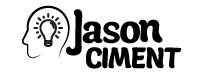Once upon a time, every company or business decision was just a big idea, nothing but a concept somewhere in someone’s head. Usually, these big ideas strike like lightening – without warning. It’s exciting to think of something new, and I’m always eager to implement it as quickly as possible for the benefit of my business.
I’m all about the flowchart, as it provides a way for my company to visualize our future plans. It doesn’t take me long to scribble my ideas on a piece of paper with lines and circles. Making changes requires erasing and redoing, and it’s pretty easy to get frustrated. Time is money, and there’s got to be a better way to get your ideas across then a bunch of messy notes on a whiteboard. You want an impressive, professional looking map of your brilliant plans to correctly convey to your coworkers or clients. There are plenty of advanced programs to help you create complex diagrams, but they’re usually pretty expensive.
Smooth Flowcharter (SFM) is a program that allows you to create webs and flow charts quickly for a fair price. SMF allows you to use both words and drawings to communicate information to your clients and coworkers. The program has a very self-explanatory design, so you don’t even have to read the manual in order to get started. It’s easy to drag shapes from the object palette and place them in your document. Once you’ve added at least two objects, you can begin to connect them, dragging lines from one object to the other.
When you first open SFM, you’ll see the menu area, the palette, the overview window, and a new document. To start, pick an object from the palette on the left and drag it into your document. By clicking on the text inside the object, you are able to edit it. You can enlarge the object by clicking on it and then selecting one of the green points that appears. Simply click and hold onto the point, dragging it to either make the object smaller or larger. When you hold your mouse over an object, port indicators will appear. A port is the section of the object that allows you to either initiate or terminate a link. Just click and drag from one object to another. When your mouse is no longer hovering over an object, the port will hide automatically.
Now that you know how to easily create an organized flow chart, you can finally bring your ideas to life with the confidence that comes from having a professional plan.